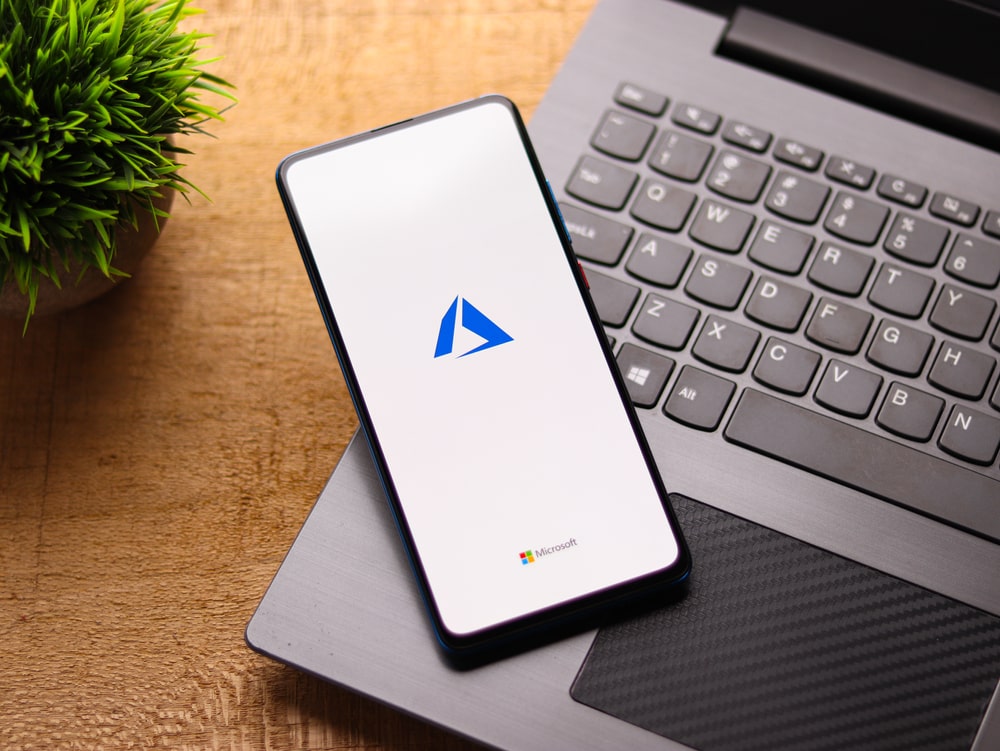Everything you need to know about the new Windows upgrade
Windows 11 is the newest upgrade for the Windows operating system. The latest offering from Windows is set to make big waves with a new, sleek design, better application offerings, layouts and multiple desktops that promise to improve productivity and provide an outstanding experience. Although the roll out plan is still being finalised, it is expected to begin towards the end of 2021 and in this article we’re going to be looking at how the sparkly new features from Windows’ latest upgrade will benefit your business. From increased, built-in security features to protect your data to personalised information feeds that put everything you need to know in one space and communication solutions that keep you connected to team members – there is a lot to unpack!
At Netcentrix, we know our stuff when it comes to all things Microsoft – it’s why we’re a Microsoft Gold Partner! So we’ve looked into the new offerings from Windows and narrowed down the main features you need to know, as well as answered some commonly asked questions. By the time you’ve got to the end, you’ll know everything you need to know about Windows 11, how it can benefit your business and how to check if your IT estate is eligible for this upgrade.
So without further ado, let’s explore the awesome features of Windows 11!
Light Layout
Windows 11 comes with a sleek new design, but this isn’t just for aesthetics. Behind the beautiful appearance, there is a lot of thought that has gone into the new look. The aim of this redesign was to facilitate productivity and inspire creativity, all whilst providing a calm vibe to the user’s experience. Windows want to instil a sense of ease for the user as soon as they open their desktop, with a layout where everything is easily accessible and also enjoyable to look at too.
One of the first new innovations within this redesign is the start button. Now we all know the Windows start button as the hub for files and applications within the Windows desktop, but the new design goes one step further by integrating the use of Windows 11 on multiple devices. Using the cloud and Microsoft 365, the new start button is capable of showing your recent files, regardless of the device they were previously viewed on, including Android and iOS devices. Whether you’re viewing a PowerPoint presentation on your laptop or browsing a word document on your iPad – with the new Windows 11 start button, you’re always on the same page (literally) across all of your devices. Say goodbye for searching through files for documents when you log into a different device or being restrained to viewing your files on one particular device!
The next major layout change is the new taskbar. This new design places the taskbar in the middle of the screen with the start button on the far left. When you click the start button it opens as a sleek window in the middle of the screen with apps beautifully and clearly organised. This new taskbar ensures key apps are right where you need them and are easily accessed on both PC and tablets.
One of the most interesting new features of Windows 11 is the introduction of Snap Layouts, Snap Groups and Desktops to empower effective multi-tasking. We’re all familiar with using multiple windows within our Windows desktop and the snap feature, which allows you to easily view more than one window simultaneously. In Windows 11, the Snap Layouts allows you to organise your screen easily and move around between different applications. You are no longer restrained by limited layouts, as with Snap Layouts you can have many screens open at once with options to have longer and thinner windows to display more lengthy information and groups of squares to display smaller amounts of info, such as images. Not only do you have more options for layouts, but Windows 11 will also remember the layouts you’ve chosen, so you can quickly access them in the future, with Snap Groups. This feature allows you to group together your chosen Snap Layouts and keep them in one place whilst working on something else. For example if you’re designing a document for your business and have your design software, copy document and an internet browser open on one layout. Then you get a Microsoft Teams message outside of this layout. All you need to do is can simply group the layout with all your design work, move to Teams, answer your message, then click on the Snap Group to go back to your layout without having to open all the windows individually and snap them back where they were.
All this is already pretty cool, but Windows 11 goes yet another step further when it comes to its layout by allowing you to curate different desktops for different uses. This is especially helpful for those who are hybrid working or own their own businesses as you can have a desktop for work and a desktop for personal use. You could even create specific desktops for a particular use, such as gaming or a desktop for children that could include child friendly apps, parental controls and programmes that are useful for school work! When it comes to business, you could create separate desktops for different uses within your role or within a team, such as marketing or finance that contains everything that particular role or team needs. The possibilities are literally endless when it comes to the new layout of Windows 11.
Connect and Collaborate
The last 18 months has proven how vital technology can be, especially when it comes to keeping us connected. This experience has been reflected in the development of Windows 11, as Windows wanted to continue to facilitate the connection of people digitally and prevent devices or platforms becoming a barrier to effective communication. Therefore they have introduced Chat from Microsoft Teams and integrated it within the taskbar for easy access. Through Chat you can instantly connect through text, instant message, voice or video with all personal contacts from anywhere and on any device across Windows, Android and iOS. What happens if the person you want to contact doesn’t have Microsoft Teams? It’s no worries, as you can still connect with them via two-way SMS. As well as many options for communication you can also easily navigate digital conversations by being able to instantly mute, unmute or start a presentation directly from the new taskbar. This is an incredible feature for business, as it means your contacts are literally a click away and you can utilise your device as a ‘softphone’ to easily make calls over the internet!
Instant Information
With the new Widgets feature from Windows 11, you are closer to all of the news and information you need. This feature is completely personalised to your use as it is powered by AI and top-class browser performance from Microsoft Edge. The Widgets are small, information boxes that are accessible via a transparent menu pane that appears when you click the Widgets icon within the taskbar. They provide bite-size chunks of information from all different sources, such as weather apps, news publications and sports results. The Widgets that you see can be customised depending on the information you want at your fingertips. For example, you can include Widgets that let you know what’s going on in your calendar this week, what the weather is going to be on Wednesday for that big event you’ve been planning and current articles from your favourite business magazine, all in one space. Further to this, there are also options to customise particular Widgets, including adjusting the size or specifying the information you want it to show you. Finally, when you open the Widget menu, it seamlessly glides across the screen like a pane of glass to prevent disruption and to maintain that ‘calm vibe’ that Windows is trying to promote with Windows 11. No clunky menu boxes, no information overload – just what you need to see with a streamlined presentation.
Attractive Apps
Microsoft have been super busy when it comes to the development of this new upgrade, as they have also provided a brand new Microsoft store. The design of the store is built for speed and simplicity, so you can quickly find and download what you need and when you need it. You will be spoiled for choice when it comes to applications, as Windows are now offering more than ever before, including the latest and much sought after applications, such as Adobe Creative Cloud. The real revolutionary feature of this new Microsoft Store is the fact that Android apps will be available to Windows for the first time. Apps that were previously restricted to mobile devices, such as Tik Tok and Instagram, will now be available to use on PC. This has amazing potential for PR, marketing and branding within business. We live in a world run on social media, so the integration of Android apps will provide so many opportunities for you to easily post content without the need for mobile devices.
Finally, Windows is committed in ensuring apps are compatible with their operating systems, after all, we do rely on them for a range of different tasks! Therefore this consideration is a core design aspect of Windows 11, to ensure all users can enjoy the apps they need without worrying about bugs or challenges caused by compatibility issues. As with all things in life, nothing is perfect and applications are no exception. Therefore Windows includes App Assure as a service within Windows 11 which helps customers with 150 or more users to fix any app issues they encounter at no extra cost. So, even if something were to go wrong with an application, you have peace of mind knowing that Windows are there to help you get back on track!
Intelligent Integration
Windows 11 is built on the foundation of Windows 10, which is a platform we have all come to be familiar with over the last few years. What’s the benefit of this? Well, it means there is no big learning curve required when it comes to integrating and using Windows 11 within your business. Yes there are a lot of fun features for you to explore, but there will be no need to teach yourself how to find things on Windows all over again, which means less time trying to navigate your way round and more time can be spent taking advantage of the vast range of new features. It also means those in your team who have been used to Windows 10, will not have a hard time adjusting to Windows 11.
When it comes to deployment of Windows 11, it’s exactly the same as Windows 10, however, because of the range of new features and capabilities within this upgrade, the process may take a little longer. Furthermore, if you have been using Windows 10 you will be familiar with the management of Microsoft Endpoint manager, cloud configuration and Windows Update for Business and Autopilot, which will allow you to easily integrate Windows 11 within your business IT estate.
Super Security
When technology advances, so do the methods of cyber criminals. Windows are well aware of this and whilst their new operating system boasts a wealth of technological advances and a range of features that facilitate remote and hybrid working, they know that extra measures need to be taken to protect your data. This is why Windows 11 has new, built-in security technologies that protect your data, both within your device and within storage in the cloud. Its Zero-Trust-ready operating system protects data and access across all devices – which is especially important for those who are going to take advantage of the ability to integrate your use of Windows across PCs and mobile devices.
This security technology is as trustworthy as it gets. Firstly due to Microsoft’s vast knowledge and experience with data security. However, this is bolstered by the fact they have worked with silicon partners and their OEM (original equipment manufacturer) to raise security measures to meet the needs of evolving threats – particularly with the world embracing hybrid working.
Common Questions Answered
Now we’ve covered all of the exciting aspects of Windows 11, let’s go over some commonly asked questions, so you’re ahead of the game when it comes to this powerful new operating system and can effectively take advantage of everything it has to offer.
What is the difference between Windows 10 and Windows 11?
Windows 11 contains all of the powerful features and effective security we know and love from Windows 10, but with a more sleek design and fresh aesthetic. This upgrade also includes a plethora of new tools, sounds and applications to enhance your experience and ensure everything you need is just a click away.
When will I be able to upgrade from Windows 10 to Windows 11 on my device?
If your existing Windows 10 PC meets the minimum hardware specifications and is running the latest version of Windows 10, you will be able to upgrade to Windows 11. There is an easy way to check if your PC is eligible for the upgrade. Simply download and run the PC Health Check App. The upgrade rollo is still being finalised but it is expected to begin in late 2021 and will continue into 2022. Once it has begun, you can check if your device is ready for the upgrade by going to Settings – Windows Updates.
Can I still use Windows 10 once the rollout of Windows 11 begins?
If your device doesn’t support Windows 11 or you simply want to continue using Windows 10 you can continue to do so. Microsoft Windows have committed to supporting Windows 10 through to 14th October 2025.
How much does it cost to upgrade to Windows 11?
Upgrading to Windows 11 is free, as long as your device is running the latest version of Windows 10 and it meets the minimum hardware specifications. Although the upgrade is free, if your device isn’t eligible for the upgrade and you want Windows 11 you will have to invest in more modern devices that either come with or can be upgraded to Windows 11.
What happens to my files stored on Windows 10 when I upgrade?
Your files and data will transfer by default, but we strongly recommend that you back up your files and data before installation – just in case.
What if I don’t like Windows 11 after I have upgraded?
There is a 10-day period where you can move back to Windows 10 with all of your files and data, if you decide you’re not a fan of Windows 11. After the 10 days, you will need to back up your data and do what is known as a ‘clean install’ to move back to Windows 10.
Get a Clear View of Windows 11 with Netcentrix
At Netcentrix, we are proud to be Microsoft Gold Partners, which is testament to our knowledge, service and team of expert consultants. Whether you’re looking to find out more about Windows 11 and how it can benefit your business or you’re wanting to invest in more up to date devices or other Microsoft products, we are always ready to help.